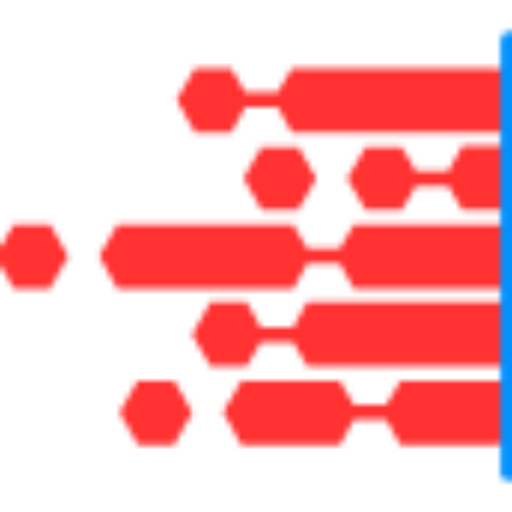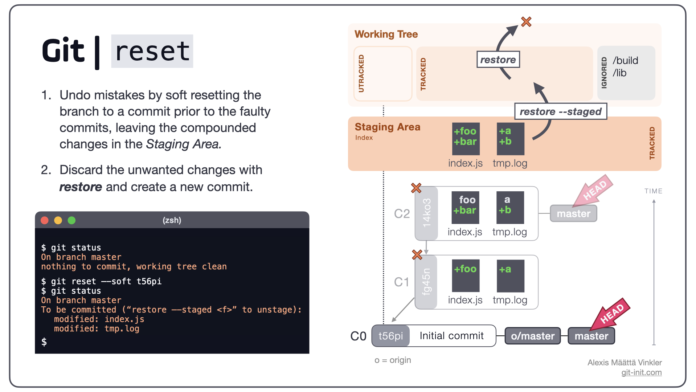When working with Git, there are often times when you need to undo recent commits. Whether it’s because you made a mistake, need to make changes, or simply want to restructure your commit history, Git offers several methods to achieve this. This article will guide you through the process of undoing the most recent local commits in Git, focusing on various approaches depending on your needs.
Understanding the Basics
Before diving into the methods, it’s crucial to understand that Git commits are snapshots of your project at a particular point in time. Each commit has a unique identifier (hash), and these commits form a chain that represents the history of your changes. Undoing commits involves altering this history, so it’s essential to handle this process with care.
Method 1: git reset
The git reset command is the most common way to undo commits. It moves the current branch to a specified commit and optionally updates the working directory and the index.
- Soft ResetIf you want to keep the changes made in the undone commits but remove them from the commit history, you can use a soft reset. This method moves the branch pointer but keeps your working directory and index intact.bashCopy code
git reset --soft HEAD~1Here,HEAD~1refers to the commit before the most recent one. If you want to undo more than one commit, adjust the number accordingly (e.g.,HEAD~2to undo the last two commits). - Mixed ResetThe mixed reset (the default option for
git reset) will undo the commits and unstage the changes, but your working directory will remain unchanged. This is useful if you want to re-commit your changes or fix something.bashCopy codegit reset HEAD~1This command resets the current branch to the specified commit and moves the changes from the undone commit to the working directory. - Hard ResetIf you want to completely remove the commits and discard all changes associated with them, you can use a hard reset. This command will not only move the branch pointer but also update your working directory and index to match the specified commit.bashCopy code
git reset --hard HEAD~1Be cautious with this command, as it will delete your changes permanently.
Method 2: git revert
If you want to undo the changes introduced by a commit but keep the commit history intact, use git revert. This command creates a new commit that reverses the changes made by the previous commit.
- Reverting a Single CommitTo revert the most recent commit:bashCopy code
git revert HEADThis will create a new commit that undoes the changes made in the most recent commit. - Reverting Multiple CommitsTo revert multiple commits, you can specify a range of commits:bashCopy code
git revert HEAD~3..HEADThis command will create new commits that revert the changes introduced by the last three commits.
Method 3: git checkout and git restore
For scenarios where you want to undo changes in your working directory without altering the commit history, you can use git checkout or git restore.
- Checking Out a Previous CommitIf you want to explore or temporarily revert to a previous commit without changing the branch’s history:bashCopy code
git checkout HEAD~1This command switches your working directory to the state of the commit before the most recent one. Note that this detaches the HEAD and puts you in a “detached HEAD” state, which is useful for temporary changes. - Restoring FilesTo undo changes in specific files without altering the commit history:bashCopy code
git restore <file>This command discards changes in the working directory for the specified file.
Best Practices
- Backup Your Work: Before performing any operation that modifies commit history, it’s a good practice to backup your work. You can create a temporary branch to save your changes.
- Be Cautious with
git reset --hard: This command deletes changes permanently, so ensure that you really want to discard all your work before using it. - Use
git revertfor Public Commits: If the commits you’re undoing are already shared with others (pushed to a remote repository), usegit revertinstead ofgit resetto avoid disrupting others’ work.
Conclusion
Undoing local commits in Git can be done through several methods, each suitable for different scenarios. Whether you need to fix mistakes, adjust your commit history, or discard changes, understanding these tools will help you manage your Git repository more effectively. Always consider the implications of each method on your work and your team’s workflow to make informed decisions.