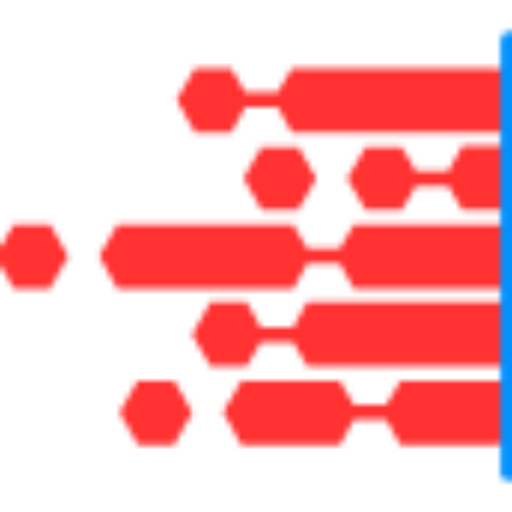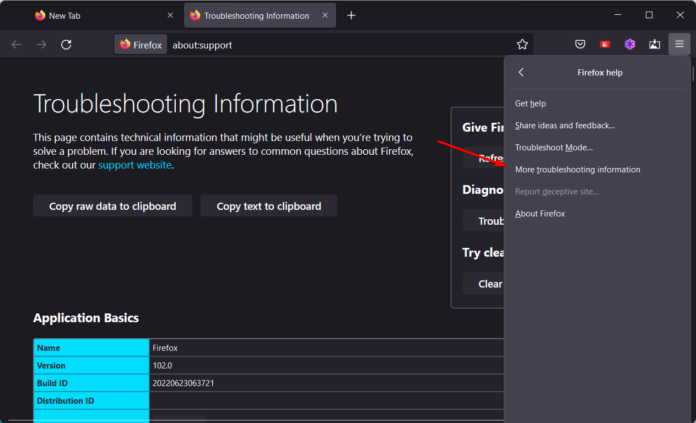Docker is a powerful tool for creating, deploying, and running applications in containers. However, users sometimes experience performance issues with Docker containers, including PHP containers, particularly on Windows 11. Slow container performance can be frustrating and impact development efficiency. This article explores common reasons for slow PHP Docker containers on Windows 11 and offers practical solutions to address these issues.
Common Causes of Slow PHP Docker Containers
- File System PerformanceDocker on Windows 11 uses a virtualized file system through a virtual machine (VM) to run containers. The performance of file system operations can be significantly slower compared to running Docker natively on Linux due to the overhead of virtualization and file sharing between the host and containers.Solution:
- Use WSL 2: Ensure that Docker is configured to use Windows Subsystem for Linux 2 (WSL 2). WSL 2 provides a more performant and native-like file system experience compared to the older Hyper-V backend.
- Enable WSL 2: Install WSL 2 by following Microsoft’s installation guide.
- Configure Docker: Open Docker Desktop, go to “Settings,” navigate to “General,” and ensure that “Use the WSL 2 based engine” is enabled.
- Use WSL 2: Ensure that Docker is configured to use Windows Subsystem for Linux 2 (WSL 2). WSL 2 provides a more performant and native-like file system experience compared to the older Hyper-V backend.
- Resource AllocationDocker’s performance can be affected by the allocation of system resources such as CPU and memory. By default, Docker might not be allocated sufficient resources, leading to slow container performance.Solution:
- Adjust Resource Allocation: Increase the amount of CPU and memory allocated to Docker.
- Open Docker Desktop: Go to “Settings” > “Resources.”
- Adjust CPU and Memory: Increase the number of CPUs and the amount of memory allocated to Docker. Test different configurations to find the optimal balance for your workload.
- Adjust Resource Allocation: Increase the amount of CPU and memory allocated to Docker.
- Volume Mounting PerformanceWhen using Docker volumes to share files between the host and the container, performance issues can arise, especially if files are mounted from a Windows directory.Solution:
- Optimize Volume Mounting: Use Docker volumes that are managed by Docker itself rather than mounting files from the host file system. This can improve performance by reducing the overhead associated with file system operations.
- Example: Instead of mounting a directory from your host, use Docker-managed volumes in your
docker-compose.ymlor Docker run commands.
- Example: Instead of mounting a directory from your host, use Docker-managed volumes in your
volumes: - my_data:/var/www/html - Optimize Volume Mounting: Use Docker volumes that are managed by Docker itself rather than mounting files from the host file system. This can improve performance by reducing the overhead associated with file system operations.
- Container Startup TimePHP containers may take longer to start if they require significant initialization time, such as installing dependencies or running setup scripts.Solution:
- Optimize Dockerfile: Minimize the number of layers in your Dockerfile and use multi-stage builds to streamline the build process.
- Example: Combine multiple
RUNinstructions into a single layer and use caching effectively.
- Example: Combine multiple
FROM php:7.4-fpm RUN apt-get update && apt-get install -y \ libpng-dev \ libjpeg-dev \ libfreetype6-dev \ && docker-php-ext-configure gd --with-freetype --with-jpeg \ && docker-php-ext-install gd - Optimize Dockerfile: Minimize the number of layers in your Dockerfile and use multi-stage builds to streamline the build process.
- Network ConfigurationNetwork configuration can affect the performance of Docker containers, especially if they involve complex networking setups or high network traffic.Solution:
- Use Host Networking: If network performance is a bottleneck, consider using host networking for the container.
- Docker Run Example: Use the
--network hostoption to run the container with the host’s network stack.
- Docker Run Example: Use the
docker run --network host my-php-container - Use Host Networking: If network performance is a bottleneck, consider using host networking for the container.
- Anti-Virus and Security SoftwareAnti-virus or other security software running on Windows 11 can interfere with Docker’s performance by scanning container file system operations or network traffic.Solution:
- Configure Exceptions: Add Docker and your development folders to the exceptions list in your anti-virus or security software to prevent unnecessary scanning.
Additional Tips for Performance Improvement
- Use a Lightweight Base Image: Opt for a minimal PHP base image (e.g.,
php:alpine) to reduce container size and improve performance. - Monitor Container Performance: Use Docker monitoring tools like
docker statsto monitor resource usage and identify performance bottlenecks. - Regularly Update Docker: Ensure that Docker Desktop and Docker Engine are up-to-date to benefit from performance improvements and bug fixes.
Conclusion
Slow PHP Docker containers on Windows 11 can result from a variety of factors including file system performance, resource allocation, volume mounting, container startup time, network configuration, and security software interference. By addressing these issues through proper configuration, optimization, and monitoring, you can significantly improve the performance of your Docker containers. Implementing these strategies will enhance your development experience and ensure that your PHP containers run efficiently on Windows 11.